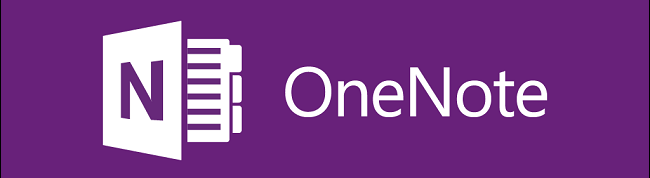OneNote gives users an easily organized, tabbed workspace on which they can type notes, draw, grab links, and insert a variety of media. When connected to a Microsoft account, OneNote data will be synchronized between all your devices.
You may already have OneNote if you have Microsoft Office, or Windows 8 or newer.
Get OneNote for free on all your devices. (Windows, Android, iOS, Mac OSX (OS ten!))
If you don’t have a Microsoft account (e-mail addresses ending with @outlook.com, @live.com, @hotmail.com, or @msn.com) you should go to Live.com and sign up for one.
Where to Create Your OneNote Notebook
Note: OneNote for Windows 10 only supports cloud-based notebooks. If you prefer to store your notes on your computer’s disk drive, you’ll need to use OneNote 2016 for Windows. The OneNote for Windows 10 app won’t be able to read your disk-based OneNote 2016 notebooks unless you move these notebooks to your OneDrive account and then open them from that location.
If you’re using OneNote 2016 (Desktop version), and your goal is to have OneNote synchronized with multiple devices and/or multiple locations, then you should create your notebooks in OneDrive.
- Make sure that you use the same e-mail address when you log into OneNote on each of your devices.
- How to move my local notebooks to OneDrive or SharePoint
Solutions
- OneNote Search Notebooks Stopped Working by Chin
- Moving a OneNote Notebook to a Different Folder/Directory by Chin
- Fixes or workarounds for recent issues in OneNote for Windows (Microsoft.com)
Tutorials & Reviews
- A Deep Dive into OneNote; Your Digital Brain by Jonathan Edwards
- OneNote Tutorial by Learnit Training
- Microsoft OneNote: Basics and Beyond by Brian Moring – Microsoft IT Showcase
- Overview of OneNote: Welcome to the all-new OneNote (Microsoft Office 365)
- Microsoft OneNote Tutorial [David A. Cox] (YouTube)
- Microsoft OneNote – Designed for the New User by Teacher’s Tech
- Take effective meeting minutes using OneNote 2013 (Business Productivity)
- How I organize my OneNote Notebooks by Michele Christensen
- How to set up a Bullet Journal-style notebook in OneNote by Michele Christensen
- Bullet Journal was created by Ryder Carroll. Through years of trial and error, he developed a methodology that went far beyond simple organization.
- Go paperless with OneNote
- Getting Started with OneNote: Teacher Basics
- OneNote is Office 2010’s killer app in education
- Microsoft OneNote – The best software you’ll ever use (YouTube)
- How to Use OneNote to Get Things Done (YouTube)
- Microsoft OneNote 2013 – Advanced Features Webinar (YouTube)
- Organizing and Sharing with OneNote, Part 1 (YouTube)
- This is why OneNote is awesome
- the SMARTEST Note Taking App I’ve Ever Used
- The Beginner’s Guide to OneNote in Windows 10
Tips
- Top 16 Microsoft OneNote Tips & Tricks
- Setup PARA for OneNote to Organize Your Life in 2025 by Andy Park
- OneNote as a Second Brain (What You’re Missing) by Tiago Forte
- How to Organize Your Digital Life in Seconds (PARA Method) | Part 1 by Tiago Forte
Reference
- What’s the difference between OneNote for Windows 10 and OneNote 2016? (office.com)
- Microsoft Is Sunsetting OneNote 2016: Here’s What You Need To Know (forbes.com)
- OneNote.com
- OneNote: No Limits (Microsoft Office 365)
- OneNote Tips
- Onetastic is a free multi-purpose addin for Microsoft OneNote 2010 and 2013
- Office Blogs: OneNote
- OneNote syncing best practices
- What’s the difference between OneNote and OneNote 2016?
- OneNote and Sticky Notes Suggestion Portal