Greetings One and All!
We have compiled a list of plant-based Doctors, Nutritionists, Experts, Web Sites, books, videos, Recipes, Foods, Ingredients, products, that you may Benefit from to help you improve your Health and Wellness, reduce your impact on the environment, and work to eliminate the exploitation of people and animals.
We all can do our part in making this Earth a cleaner and better place to live, for current and future generations.
COVID-19 Assistance Resources
Refuse, Reduce, Reuse, Repair, Recycle
- As much as possible, we need to refuse unnecessary disposable items, reduce our general waste, reuse the items we do have, repair what can be salvaged, recycle if it qualifies, and compost food scraps!
Are you interested in
- The Benefits of a Whole Food Plant-Based Lifestyle?
- Getting Started on a Plant-Based Lifestyle?
- Technology, Music, Sports & Fitness?
- Protecting Your Accounts and Identity from Theft
Watch documentaries to learn more.
Check out
All photography related content has moved to VisualsByChin.com
Post: Protecting Your Accounts and Identity from Theft
Video: Jah9 in Prospect Park for BRIC Celebrate Brooklyn
Follow Chin on 
Note: On mobile devices/small screens, please tap the tiny down arrow on the right of each menu to display the sub-menus.